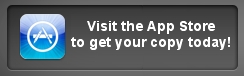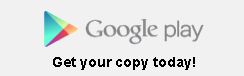Using Birdwatcher's Diary for Christmas (and other) Bird Counts |
Birdwatcher's Diary software is the fastest, easiest software to use on bird count days, both for counting birds seen and for reporting them to your section leader. Here are some tips for doing so.
1) Start with your state or county list.
2) Take a look at your reporting requirements, which are not necessarily the same as the same as those used for reporting elsewhere (e.g., eBird). For example, eBird wants you to record an unknown Dowitcher as "Short-billed/Long-billed Dowitcher." But if your local count is like ours, it wants to report "Dowitcher sp." For Golden Eagles, you might need to separate them into "Golden Eagle (adult), Golden Eagle (immature), and Golden Eagle (unaged)". There is a general "sp." list of 333 "spuhs" called "eBird spuhs" which you can download from our website and merge with your state or county list. To do this, go to the Lists->Download screen, make sure to select "Merge", and download the list.
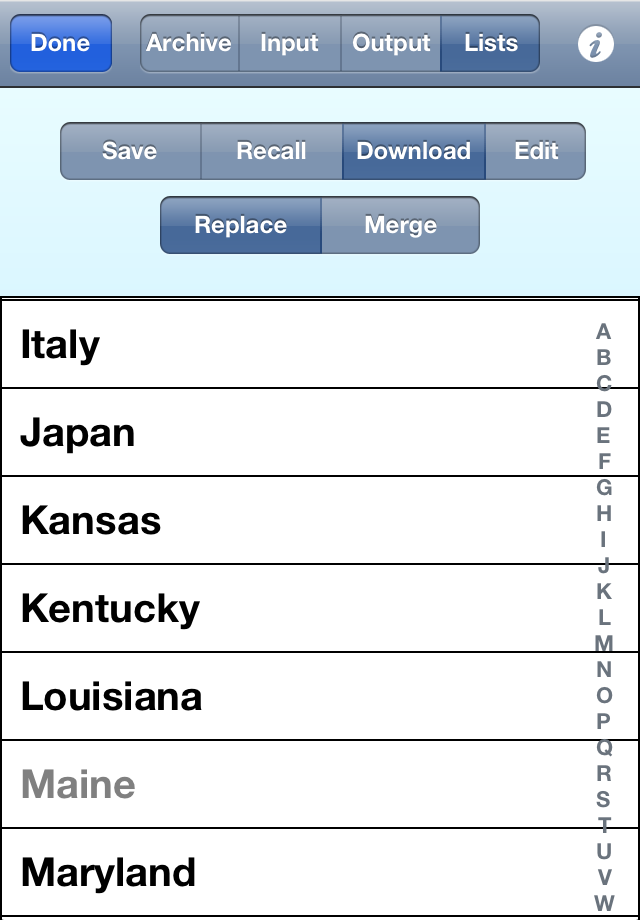
Alternatively, you can just add in the few you think you will need, along with others (like the different Golden Eagle ages) that your reporting form calls for. To add species in the iOS version, scroll to the bottom of the main list and tap "Add species to list"; in the Android version, tap the Menu button and select Add species from the menu.
If you're pretty good at ID'ing species, and you anticipate few if any "unidentified" birds, you don't need to worry about any of this in advance. Wait until if and when you have something that needs to be recorded as a "sp." and add it in then.
You can anticipate some of this in advance. In the counts we've done, we know we're going to have flyby gulls we can't identify, so "Gull sp." goes on the list before we head out into the field. Likewise, it's quite typical to have something we're not quite sure was a Cooper's Hawk or a Sharp-shinned Hawk, so "Accipiter sp." is pre-added to the list as well. But Red-shouldered and Red-tailed Hawks, all we're likely to see, aren't going to be confused, so there's no need for "Buteo sp." on the list. Undoubtedly you can make similar decisions, based on the territory you're covering.
If your CBC includes "write-up species" (and don't they all?), here's a tip. Using the species edit feature (a "long press" on the species), add a "local name" (which is generally unused in English-speaking countries) and set it to "WRITE UP SPECIES". Now using the settings, set the display to show "Name, Local Name" and you'll have a reminder right on screen if you ever tick one of those.
If you want, you can delete species you know you won't be seeing in the winter, but that's less necessary. Now, save the new list. Go to the Lists->Save screen, select "All", enter a filename like "Santa Clara County CBC", and tap Save (so you won't have to do this every year!).

3) CBC day is often cold. If you'll need gloves, make sure you have one of the many pairs now available with special finger tips which allow you to operate a touch-screen with gloves in. Note, however, that if you have a new iPhone with fingerprint recognition for unlocking, gloves will definitely not work for that! You can either do the "swipe right and then enter your unlock code" thing, or you can (for the day) eliminate the passcode so you won't need that step.
If it might rain, find a small plastic bag to put the iPhone (or Android device) in. You can operate them through the plastic, although you have to be a little slower and more deliberate with your swipes and taps. Experiment beforehand!
4) Now it's CBC day. Start recording observations as you normally do, but of course making sure you enter quantities either by tapping multiple times, or using the calculator (which you can do in your daily use of the software too, of course, but on those days you have the flexibility to just record a sighting without a count, which you can't do on CBC day). If you see a large group of birds, and you've already recorded a number of sightings of that species, use the calculator again, but this time using the + button rather than the = button, to add your new flock to the previous one.
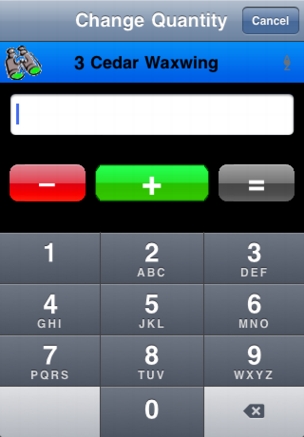
5) After you've recorded a few species, switch to the "Seen Only" mode by tapping the Green binoculars:
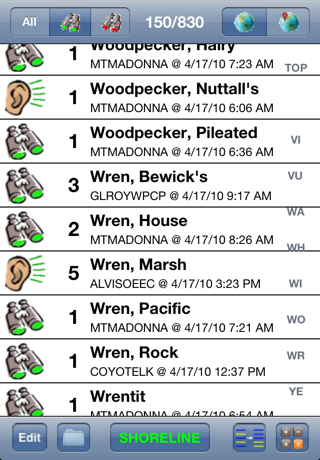
Doing this means that, for any new sighting of a species you've seen before, there will be little or no scrolling or searching involved; it will either be on the screen already, or perhaps one tap away (like tapping "W" in the right-hand index, as in the example above) to get to the species, ready to record the new numbers. And when you see a species you haven't seen before, just tap "All" to return to the complete list before scrolling to the new species. When you've done that, tap the Green binoculars to switch back to "Seen Only" mode, ready for the fastest recording of the next sighting.
6) Now the day is done, and you need to fill in the form (alas, electronic reporting isn't supported, at least anywhere we're familiar with). Now you switch from the sorting you've used for recording (typically by last name or first name) to taxonomic order which will make the job much easier. Alas, taxonomies change (and vary), so you may find one or two species out of order from the order on your reporting form, but for the most part, you'll just be able to go down the screen and go down the report form, filling in the latter from the former.
If for some reason you aren't able to meet your section leader, you can always email her or him the list. On the File->Output list, select the "Report" format, tap the "Configure File Contents" format, and, by tapping on each item, make sure Quantity and Name are the left-hand column (included in the report), and all the remaining items are in the right-hand column (not included in the report). Then set the method of reporting to Email and send off the report.
About Stevens Creek Software:
Stevens Creek Software has been developing software for Windows, Macintosh, Palm, iOS, and Android since 1988. We have been a leading developer of software for the Palm platform, and are now one of the leading developers of software for iOS, with ten different titles on the market. We are also longtime birders.
Stevens Creek Software
P.O. Box 2126
Cupertino, CA 95015
Click "Recommend" to let your Facebook friends know about Birdwatcher's Diary: