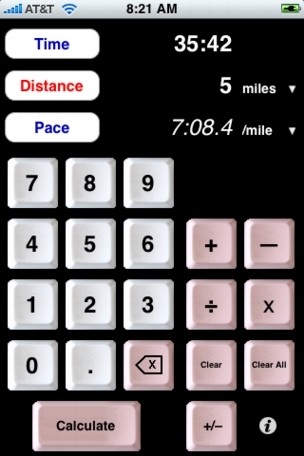
The Athlete's Calculator™ for iPhone
from Stevens Creek Software
The Athlete's Calculator from Stevens Creek Software lets you do computations involving time, distance, and pace (time per distance) or speed (distance per time), and also converts between various units of distance and pace/speed.
The Main Screen
The main screen of the software looks like this:
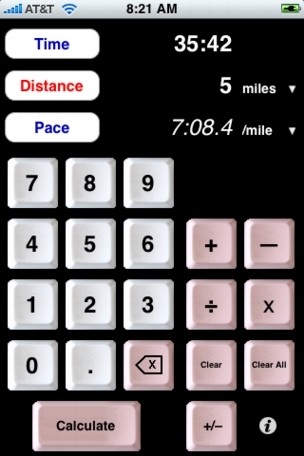
Entering Numbers:
Along the top left, note the three buttons: Time, Distance, and Pace (or Speed, as appropriate). The "active" field is the field into which you are currently entering a number, and is highlighted with its name in red. To switch the active field, just tap on either Time, Distance, or Pace (Speed) to make that field the active field. Entering numbers into the active field is done with the numeric buttons which are the light gray buttons; use the backspace button (to the right of the decimal point) to eliminate the last character you entered, the Clear button to clear the field and start over, or the Clear All button to clear all three fields.
You'll note there is no colon (":") key. When you enter a time value, you simply enter the numbers; the software places the colon or colons automatically. In the example above, for example, the user tapped 3-5-4-2; "35:42" was automatically displayed.
Performing Time, Distance, Pace (Speed) Calculations:
Once you have any two of the three fields filled in, you can calculate the third field by tapping the Calculate button. When you do, the calculation is performed, and the field which was calculated appears in italics. In the example above, the user entered the time and distance, and then tapped Calculate, causing the pace to be calculated. You can just as easily calculate the time by entering a distance and a pace (how long will it take you to run a 10K if you can sustain a 7:30/mile pace?) or the distance by entering the time and a pace (if you were travelling and ran an unknown course for 48 minutes at your "usual" 8:15/mile pace, how far did you run?).
Changing Units:
You can perform calculations using different units of distance and/or pace. To change the distance units, tap on the screen where it displays the name of the distance units (e.g., "km" in the picture below) or the downwards arrow to the right. A "picker" will slide in from the right, like this:
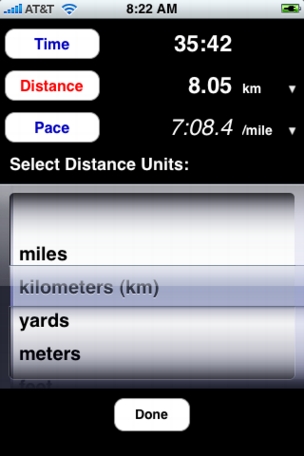
The units you have to choose from are miles, kilometers, yards, meters, feet, and, for the equine athletes (or those who like to bet on them!), furlongs. As you change the units, the current distance (if any) will be converted into the new units and displayed. Tap Done when you are done selecting the units.
To change the pace/speed units, tap on the pace (speed) units label (e.g., "/mile" in the picture above) or the downwards arrow, and a picker will slide in from the right displaying your choices:
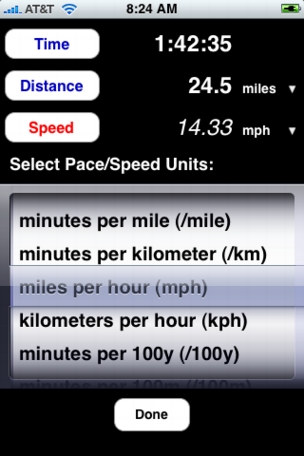
Your choices here are minutes per mile, minutes per kilometer, miles per hour, kilometers per hour, minutes per 100 yards or 100 meters (typical swimming pace units), and minutes per 500 meters (typical rowing pace units). When you change the units to a speed (miles per hour or kilometers per hour), the corresponding button will display Speed instead of Pace, as shown above. Again, once you have selected the desired units, tap Done to return to the normal screen.
Performing Arithmetic Calculations:
In addition to time/distance/pace (speed) calculations, you can also perform arithmetic calculations on any of the three fields, using the arithmetic buttons on the right of the screen: addition (+), subtraction (–), multiplication (x), and division (÷), as well as the "change sign" button (+/-). Operations are performed on the "active" field, that is, the one whose name is in red. An "arithmetic field" will appear in the space above the + and – buttons as you do the calculation. Addition and subtraction are always done in the same units as the active field. If the active field is a time (Time or Pace field), then you can add or subtract one time from another. If the active field is a real number (Distance or Speed field), then you add or subtract another real number. Multiplication and division always are done with real numbers (that is, you can multiple 2:53 by 2.5, but you can't multiply it by 1:22).
With the distance field as the active field, you can use this feature to mimic a "regular" calculator (since the distance field is always a regular number), but since the iPhone comes with a calculator application, this wouldn't be particularly useful. But there are several "athletic" reasons to use this calculator. Here are two examples:
Adjusting pace for different distances: Preparing for a 10K race, your coach tells you to run 800m intervals 15% faster than your anticipated 10K pace. First, do the 10K calculation. You anticipate a 44:00 minute finish in the 10K. Tap Time, enter 44:00 (4-4-0-0), tap Distance, adjust the units to kilometers if necessary, then enter 10 and tap Calculate to display your expected 10K pace: 7:03.5 minutes/mile. Note that if you entered 10 first, and then changed the units from miles to kilometers, the software would automatically convert 10 miles to 16.093 kilometers. Always set the units before you enter the distance.
Now you want to calculate a pace which is 85% of that. Tap Pace so that it will become the active field on which the calculation is performed, then tap X, then enter .85, and the screen will look like this:
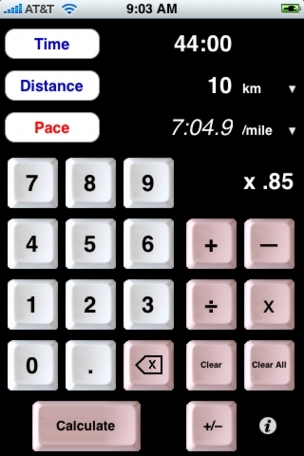
Now tap Calculate and a pace of 6:01.2, your 800m interval pace, is displayed. How fast a time is that for 800m? Tap Time and then Clear, to prepare to calculate time. Now tap Distance, change the units to meters, and enter 800 (or just leave the units at km and enter 0.8 or just .8). Now tap Calculate and the time for 800m at 6:02.1/mile pace is calculated: 2:59.5.
Adding splits: You go to the track. On your watch you record splits for the time to run to the track (and back) along with eight 880 yard intervals, and eight 440 yard jogs between intervals. Now, from those 18 numbers, you want to calculate the total time you spent running hard, and the total time you spent running easy (the "rest" time). First, let's add the intervals. Tap Time, and enter the first interval, say, 3:42.4 (again, the colon appears automatically). Now tap +, and enter the second interval, which will appear in the calculation area, like this:
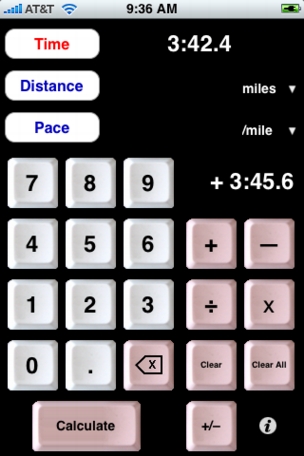
Tap + again and the sum of the first two splits will appear in the time field, 7:28 in this example. Continue entering all your splits in a similar fashion. Following the final split, don't tap the + key, hit Calculate instead, because that calculation is over (but if you tap + by mistake, the result will still be the same). The sum (let's say it's 29:38.4) of all the intervals is displayed. Now you want to calculate the "rest time." You could add up those numbers in a similar fashion, but there's a simpler way, because your watch also shows the final total time, let's say it's 1:15:23. What you want to do is to simply subtract 29:38.4 from that, which will give you the total time for easy running. First, tap the "change sign" (+/–) button, to change the display time to –29:38.4. Now tap +, then 11523, and then Calculate. The result of the calculation –29:38.4+1:15:23 will be displayed: 45:44.6, your "rest" or easy running time.
At any time in this process, you could also have calculated your pace. For example, after adding your eight splits, with the time showing 29:38.4, you could have tapped Distance, entered 4 (miles), and then tapped Calculate to display your average interval pace of 7:24.6/mile. Just remember to tap Time again before proceeding with the second part of the time calculation (where you calculated the rest time). If you don't, you'll end up subtracting 4 miles from 11523 miles, which isn't what you want!
Miscellaneous Notes
You can enter a number using as many decimal places as you like, and they will be displayed as you enter them. When a number is calculated, either as a result of tapping Calculate (e.g., calculating pace after entering time and distance) or as a result of changing the units of distance or pace, the display of the calculated number is limited to one place for times and three places for real numbers. Internally, however, the number remains at full precision, so that any subsequent calculations or unit conversions using that number will remain precise.
Zeroes before a decimal point are optional; entering "0.8" and ".8" are equivalent. Likewise trailing zeroes have no effect; "5" is just the same as "5.0".
Units of distance and pace are always retained from one use of the program to another. The values you have entered into the various fields are only retained for one hour. The program assumes that if you return sooner than that, you might have been interrupted by a phone call or something else, and would like to continue your calculation. If you return later than that, you're most likely starting a new calculation, and the program automatically clears the fields to save you the trouble of tapping the Clear All button before you start.
Reading the Manual
The "information" button in the lower right launches Safari on your iPhone and displays this manual. If you're reading this manual on your iPhone, you've already discovered that!
Visit the Stevens Creek Software Home Page
Visit the Stevens Creek Software iPhone Software Support Page
© 2008 Stevens Creek Software LLC